Microsoft Word allows users to type and
manipulate text in a graphic environment that resembles a page of paper.
Extra features, such as tables, images and advanced
formatting give users more options to customize their documents.
Over the past three decades, there have been a
number of updates and additions to Microsoft Word.
Alignment – The alignment options dictate whether the left and
right edges of the text in a document adhere to the right side, left, center or
justified.
Alignment can be set from the formatting toolbar at
the top of the window or under by choosing “Paragraph” under the Format menu.
Bullets/Numbering – When creating a list of text items, users can choose
from several bullet or numbering system to add a small graphic icon or series
of numbers before each item.
To add bullets or numbering to a series of text,
click on the corresponding buttons in the formatting toolbar or choose “Bullets
and Numbering” from the Format menu.
Clipboard – The clipboard acts as a type of
storage area when a piece of text is temporarily removed and stored for later
use within the same session.
Using the Cut or Copy commands will place the text
in the clipboard.
Click on “Clipboard” under the Edit menu to view any
text that may be temporarily stored in it.
Copy – Copying text simply means making a replica
of any text that is currently selecting and saving it to the clipboard.
Pressing the Control and C keys in Windows or
Command and C on a Mac will copy the text.
Alternatively, users can also select the text and
then click the “Copy” option under the Edit menu or in the main toolbar.
Cut – Cutting text removes the text entirely from
the viewable document and stores it in the clipboard.
Control-X or Command-X are the keyboard shortcuts
for the Cut function on Windows and Mac respectively.
The Cut function can also be found under the Edit
menu or the toolbar.
Document – Each document in Microsoft
Word is essentially a new file.
Each document can be several pages long.
A new document can be created by hitting Control-N
or Command-N, or by choosing the “New Blank Document” option from the File menu
or the standard toolbar.
Edit – The edit menu or toolbar in Microsoft Word
allows users to perform basic editing functions in their document such as
copying, cutting and pasting.
Font – A font is a type of design for text and typically
incorporates this design into each letter, number and symbol found on a
keyboard.
Fonts can range from formal to whimsical. Microsoft
Word comes with a series of provided fonts and additional ones can also be
downloaded if needed.
To change the font used in a document, select the
text and either click on the main Font menu, the Font drop-down menu in the
formatting toolbar or hit Control-D or Command D.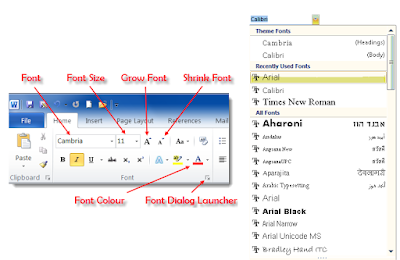
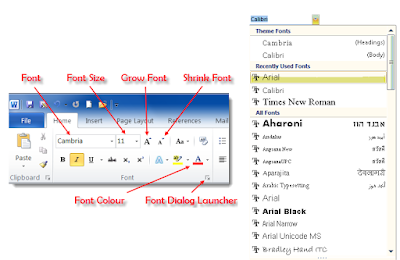
Footer – The footer is the text that consistently appears
on every page of a document, at the bottom of each page.
Footers normally include details such as the page
number, or a company’s name and contact details in formal documents.
Format – The Format menu (or toolbar) goes one step further
than the Edit menu.
Users can make stylistic changes by changing the
look of the text itself, paragraphs, lists and more.
Header – The header is similar to a footer except
that it sits at the very top of every page in a document.
Headers often contain page numbers, the document
name or sub-titles within a document. The header can be edited by clicking on
“Header and Footer” within the View menu.
Justify, left justified, right
justified –
Justification is a type of alignment for text in a word processor.
Justify ensures that both the left and right sides
of the text in every paragraph run in a straight line.
Left justify makes only the left side of the text
aligned, while the right side remains ragged.
Right justified does the complete opposite, with
only the right side of the text aligned.
Users can apply justification to their text by
clicking on the corresponding buttons in the formatting toolbar or by selecting
the text and clicking on “Paragraph” under the Format menu.
Open – The Open command opens an existing document
in Microsoft Word.
Command or Control plus O, or choosing “Open…”
from the File menu will provide a pop-up window for users to select the
document they wish to open.
Paste – The paste command takes any previously
copied or cut text and lays it down within the document where the cursor is
pointing.
Control or Command plus V, or “Paste” from the Edit
menu or standard toolbar will run the paste function.
Print – The print command first opens a window where users
can specify parameters of the paper, printer and ink they wish to print with
and it provides a preview of what the physical print will look like. Control or
Command plus P, or clicking on “Print” in the File menu or standard toolbar
lets users access the print window.
Quick access tool bar – The quick access toolbar is
a small and moveable toolbar at the top of the document window.
It usually contains buttons to save, undo, redo and
print. This toolbar can also be customized to include or remove other commands.
Ribbon – The Ribbon is a type of toolbar found in
versions of Microsoft Office 2007.
It contains graphic buttons for commands and similar
commands are shown in groups for easy access.
Save – The save command is one of the most important
ones.
It saves all of the work done to date within a
document. The save command enables users to return to the same document later
and continue writing, editing or printing.
Control or Command plus S, or clicking “Save” under
the File menu or standard toolbar will save the document.
The “Save As” option is slightly different; it
allows users to save the document as a different version by adding a different
file name.
Text – Text is any of the words and paragraphs that
a user types within a document.
Standard tool bar – The standard tool bar is
the row of icons at the top of the document.
Each of these buttons are used for basic functions
such as saving, opening or printing documents, among other commands.
Undo – The undo feature keeps track of each command
that a user issues while working on their document.
Issuing the undo command allows the user to go back
one step and restore the document as it was before their latest editing
command.
Related to the Undo command is Redo, which lets the
user redo the same formatting command again.
Control or Command plus Z, or “Undo” under the Edit
menu is used to undo a command, while Control or Command plus Y or “Redo” under
Edit is to redo a command.
Basics of word
 Reviewed by Unknown
on
21:56:00
Rating:
Reviewed by Unknown
on
21:56:00
Rating:
 Reviewed by Unknown
on
21:56:00
Rating:
Reviewed by Unknown
on
21:56:00
Rating:



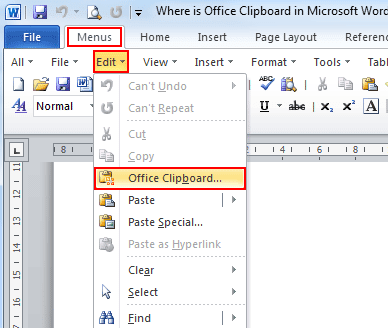






No comments: