Chrome Remote Desktop
is a remote desktop software tool developed by Google that allows a user to
remotely control another computer using a Chromoting protocol developed by
Google.
you can use the app to
securely access your files or applications from another computer. Or you can
give a friend temporary access to your desktop so they can help you solve a
computer problem.
1-Sign into Google.You
need to be logged in to initiate or participate in any screen sharing or remote
access sessions.
2-Locate Chrome Remote
Desktop in the Chrome Web Store. Click the +Free button to add Chrome Remote
Desktop to your computer.
3-Confirm the Chrome
Remote Desktop download and allow it access to your computer.
4-Find Chrome Remote
Desktop in the Chrome App Launcher, and click the icon to open the app in
Chrome.
5-Click Get Started
under Remote Assistance.
6-To make your
computer available to another user, click Share. If you’re going to control a
shared computer, click Access.
7-Chrome Remote
Desktop will display an Access Code to the sharing computer. Enter the Access
Code on the computer that will control the sharing computer.
8-The shared
computer’s desktop will appear in the accessing computer’s browser tab.Shrink
it to fit in the browser or expand it to fill the screen.
Chrome Remote Desktop
 Reviewed by Unknown
on
06:37:00
Rating:
Reviewed by Unknown
on
06:37:00
Rating:
 Reviewed by Unknown
on
06:37:00
Rating:
Reviewed by Unknown
on
06:37:00
Rating:
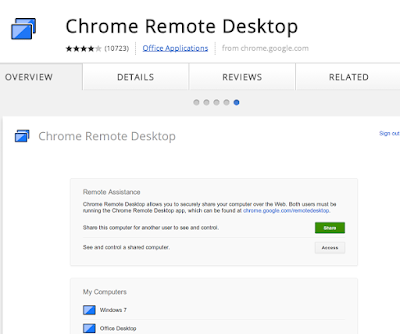






No comments: